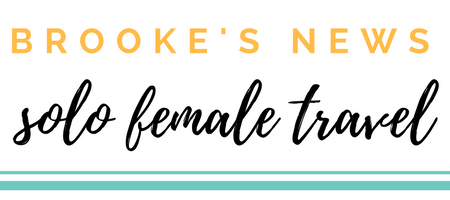Published on September 11th, 2020 | by admin
06 Mac OS Tips for First Time Users

Photo by Marcin Nowak on Unsplash
Are you in the market to rent a computer? Still toying with options of which brand you’re going to rent? Well, if your rental budget allows, you might like to consider renting a Mac.
Most rental agents offer Mac rental options, so all you have to do is decide which one you’re going to get.
6 Mac OS Tips for First Time Users
Being proficient at Windows doesn’t mean you’ll be able to switch on a Mac and immediately be as efficient at it. The Mac Operating System, simply called Mac OS, primarily has a different interface, meaning the way it looks and operates is slightly different.
Mac users claim the system is simpler and more streamlined. However, if you’ve never used a Mac before, you’ll need a few tips to get you going.
Launchpad
The Launchpad feature helps you locate, open and arrange your applications. Launchpad also allows you to organise your applications into folders. To access the Launchpad, click the icon in the dock. This will open the application you’re looking for.
Get to Know the Menu Bar
The Menu Bar is a dominant tool that allows you to control your Mac. Situated along the top of your Mac screen, the menu bar contains drop down menus allowing you to access the functions needed to use your Mac.
A few features offered by the menu bar are:
- Access system settings.
- Allows you to use menu extras.
- Search menu commands.
- Ask for help.
Discovering the Trackpad
Being new to Mac means you’ll most likely be new to the trackpad. In short, trackpad is the touch sensitive interface that allows the user to interact and operate the computer. The dock also allows you to discover the various configuration options available which will allow you to increase productivity as you use your Mac.
Click the Apple menu on the upper left screen and select system preferences. The trackpad icon will show you the available settings.
Mastering Keyboard Shortcuts
Keyboard shortcuts will make using your Mac so much easier. Mac also allows you to custom create some keyboard short cuts for launching applications you use often. To become familiar with keyboard shortcuts, download a few Mac Keyboard cheat sheets.
Interacting With the Dock
Your Mac has a small panel on the edge of the screen. This panel is referred to as the Dock. The Dock can be used in several ways, primarily to save the documents or applications you use most often. Click on the Apple icon in the top left corner to access it.
iTunes
iTunes is where you shop for any form of media such as audio books, movies and most popularly movies. iTunes integrates different content in different libraries.
In Conclusion
At first you may find getting used to the different features and functions of a Mac slightly challenging. With some practice and a couple of cheat sheets you’ll be using your Mac like a pro in no time!